macOS PDF2JPG(Automator)
本文档详细介绍了如何在 macOS 上使用 Automator 创建一个快速操作将 PDF 文件转换为 JPG 格式,每页一张。
开发 Automator 快速操作(“PDF2JPG”)
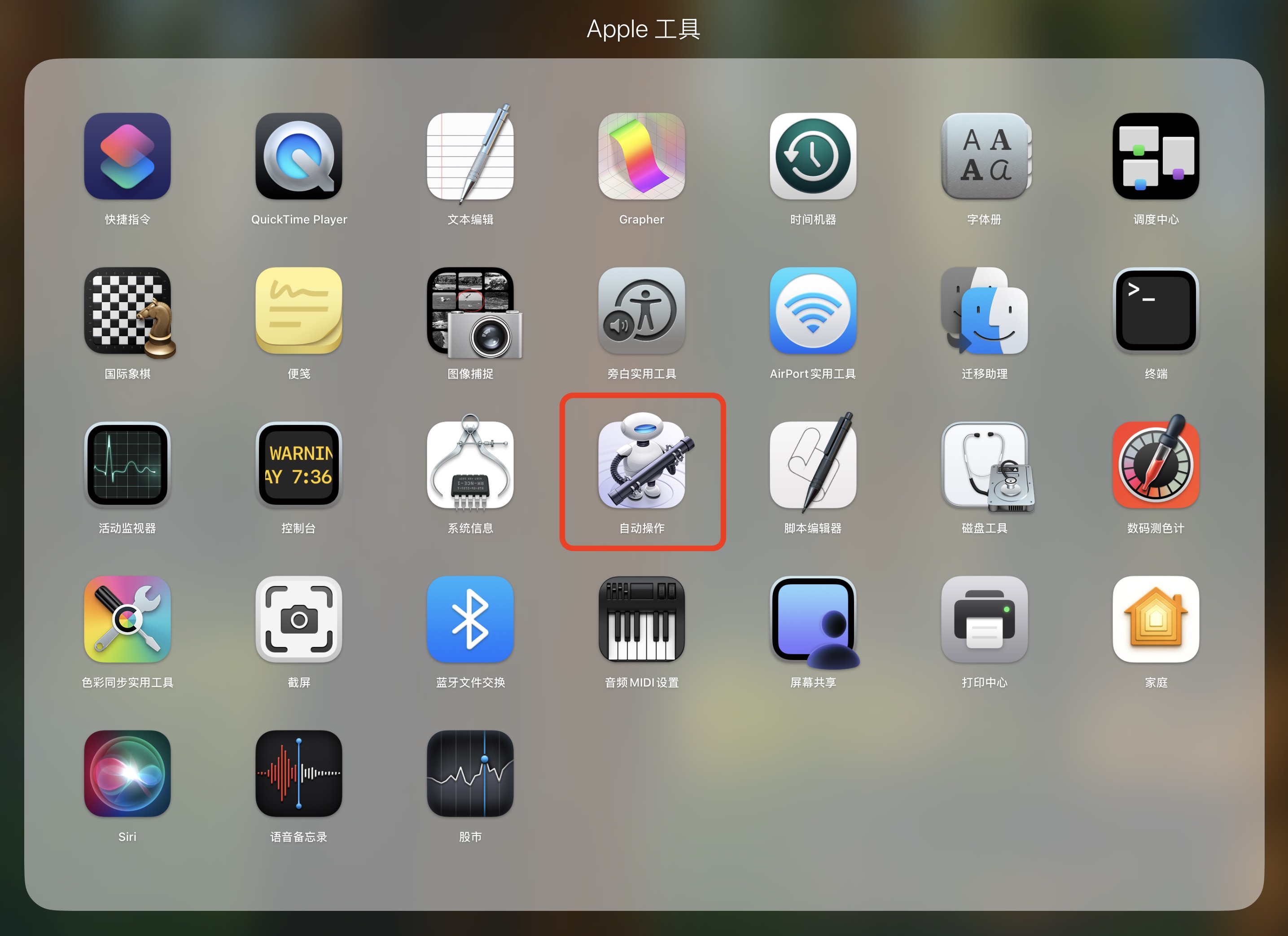
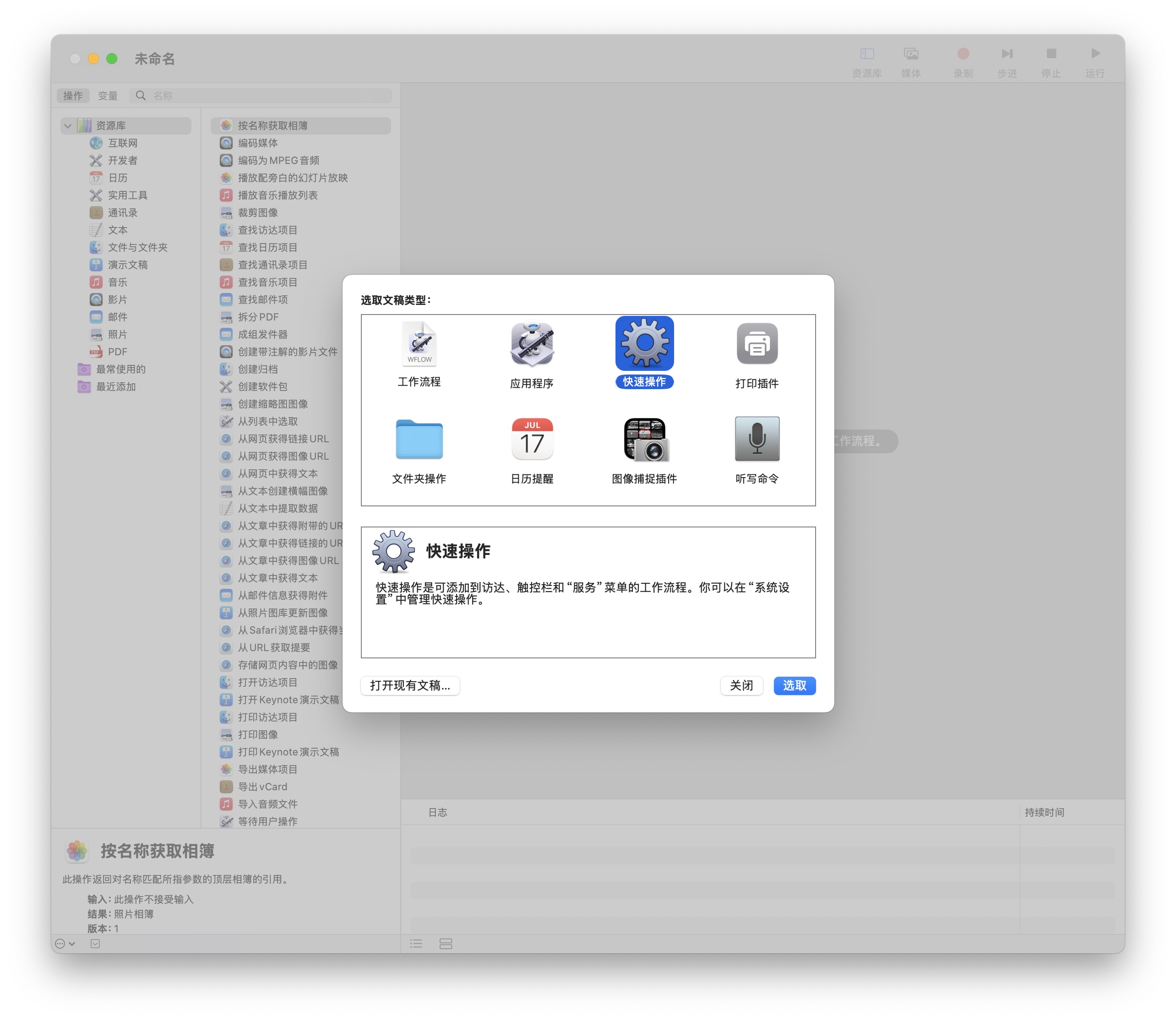
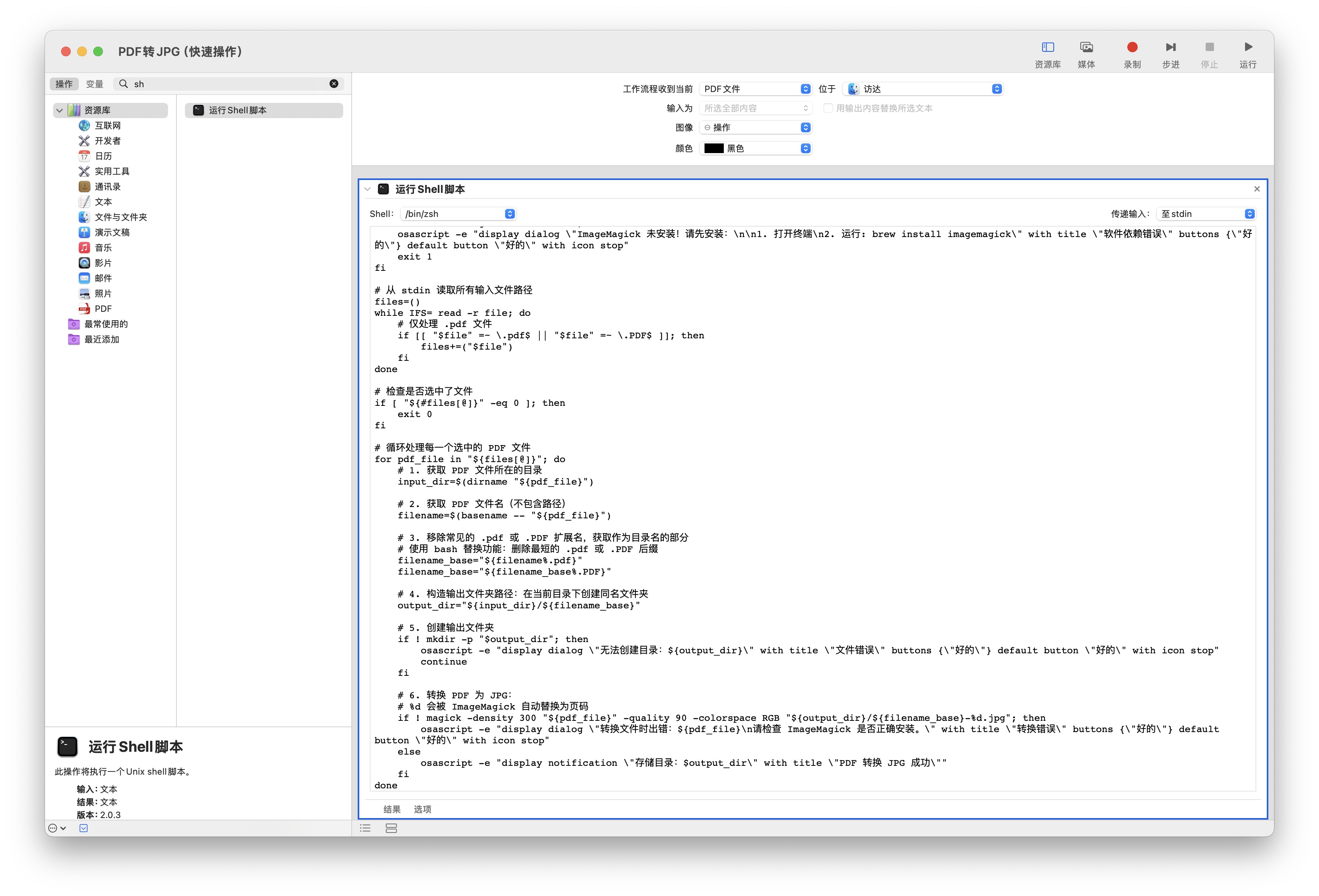
#!/bin/bash
# 加载 Homebrew 环境(适用于 Apple Silicon 芯片)
if [ -f "/opt/homebrew/bin/brew" ]; then
eval "$(/opt/homebrew/bin/brew shellenv)"
fi
# 加载 Homebrew 环境(适用于 Intel 芯片)
if [ -f "/usr/local/bin/brew" ]; then
eval "$(/usr/local/bin/brew shellenv)"
fi
# 确保 ImageMagick 在 PATH 中
export PATH="/usr/local/bin:/opt/homebrew/bin:$PATH"
# 检查 ImageMagick 是否安装
if ! command -v magick &> /dev/null; then
osascript -e "display dialog \"ImageMagick 未安装!请先安装:\n\n1. 打开终端\n2. 运行: brew install imagemagick\" with title \"软件依赖错误\" buttons {\"好的\"} default button \"好的\" with icon stop"
exit 1
fi
# 从 stdin 读取所有输入文件路径
files=()
while IFS= read -r file; do
# 仅处理 .pdf 文件
if [[ "$file" =~ \.pdf$ || "$file" =~ \.PDF$ ]]; then
files+=("$file")
fi
done
# 检查是否选中了文件
if [ "${#files[@]}" -eq 0 ]; then
exit 0
fi
# 循环处理每一个选中的 PDF 文件
for pdf_file in "${files[@]}"; do
# 1. 获取 PDF 文件所在的目录
input_dir=$(dirname "${pdf_file}")
# 2. 获取 PDF 文件名(不包含路径)
filename=$(basename -- "${pdf_file}")
# 3. 移除常见的 .pdf 或 .PDF 扩展名,获取作为目录名的部分
# 使用 bash 替换功能:删除最短的 .pdf 或 .PDF 后缀
filename_base="${filename%.pdf}"
filename_base="${filename_base%.PDF}"
# 4. 构造输出文件夹路径:在当前目录下创建同名文件夹
output_dir="${input_dir}/${filename_base}"
# 5. 创建输出文件夹
if ! mkdir -p "$output_dir"; then
osascript -e "display dialog \"无法创建目录:${output_dir}\" with title \"文件错误\" buttons {\"好的\"} default button \"好的\" with icon stop"
continue
fi
# 6. 转换 PDF 为 JPG:
# %d 会被 ImageMagick 自动替换为页码
if ! magick -density 300 "${pdf_file}" -quality 90 -colorspace RGB "${output_dir}/${filename_base}-%d.jpg"; then
osascript -e "display dialog \"转换文件时出错:${pdf_file}\n请检查 ImageMagick 是否正确安装。\" with title \"转换错误\" buttons {\"好的\"} default button \"好的\" with icon stop"
else
osascript -e "display notification \"存储目录:$output_dir\" with title \"PDF 转换 JPG 成功\""
fi
done
安装 ImageMagick
brew install imagemagick